Using the Microsoft Management Console (MMC)
ProjectWise Administrator runs inside the Microsoft Management Console (MMC). The MMC does not perform administrative functions itself, but hosts administrative tools that do, called consoles. You can add items to an existing MMC console, or you can create new consoles and configure them to administer a specific system component. The primary type of tool you can add to a console is called a snap-in. A standalone snap-in can be added by itself. By default, ProjectWise Administrator is the only standalone snap-in available when you first open ProjectWise Administrator. An extension snap-in can only be added to extend the function of a previously added snap-in.
Add a standalone snap-in to the console
- Select File > Add/Remove Snap-in.
- In the
Add/Remove Snap-in dialog, add any available
snap-in you want and click
OK.
The dialog closes and depending on the requirements of the selected snap-in, either the snap-in displays, or other dialogs requiring information (or a wizard) open. Complete the required information to complete the addition of the snap-in.
Disable or re-enable individual snap-in extensions
- Select File > Add/Remove Snap-in.
- Find your standalone
snap-in.
By default, all available extensions to the selected snap-in are selected.
- Edit the standalone
snap-in to disable any extensions you do not want to display, and click
OK when finished.
Repeat this procedure as necessary, if you later want to re-enable an extension you have disabled.
Notes about working in the MMC
- OK versus Apply - In dialogs, clicking OK performs the selected action and closes the dialog, clicking Apply performs the selected action but keeps the dialog open and available for additional actions.
- When creating objects in the datasource (for example, new applications), you can either create them from scratch, or you can create them by copying existing objects from other datasources. To copy an object from one datasource to another, log in to both datasources, select the existing object(s) in the source datasource, then drag and drop them into the appropriate icon in the target datasource.
- As a general rule, in ProjectWise Administrator you cannot delete an object in the datasource if it is associated to another object in the datasource. For example, you cannot delete a state if it is associated with a workflow, or if a document is currently in that state of a workflow.
- Refer to Help > Help Topics for detailed information about using the Microsoft Management Console (note, this is Microsoft help, not Bentley help).